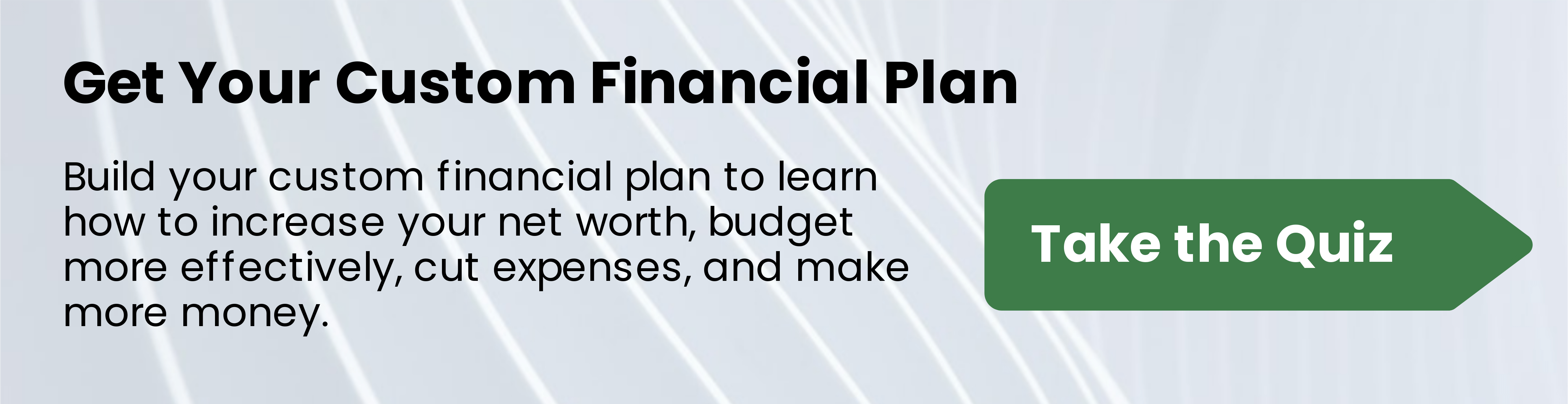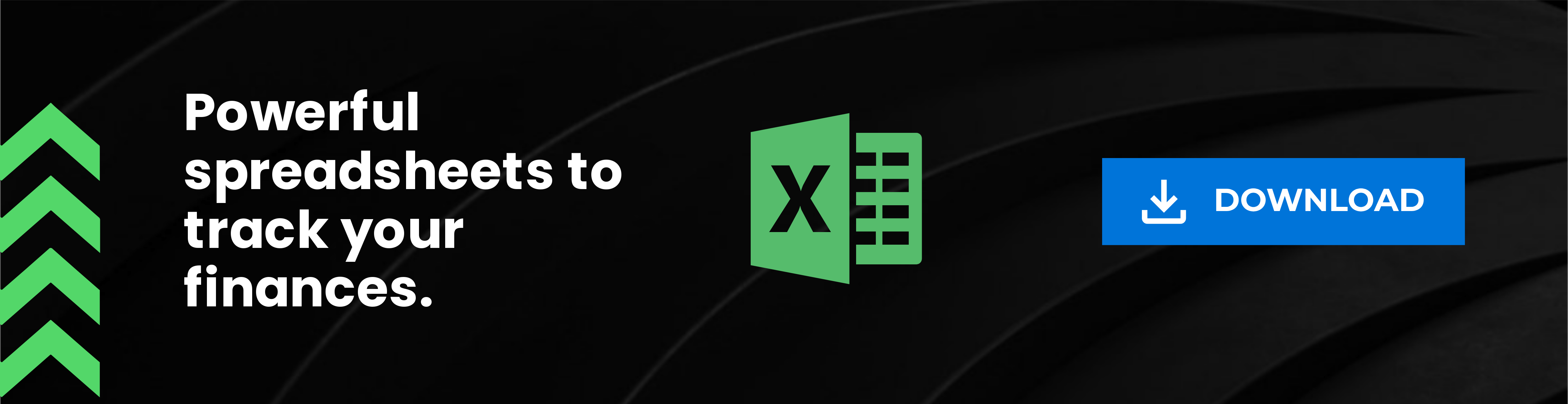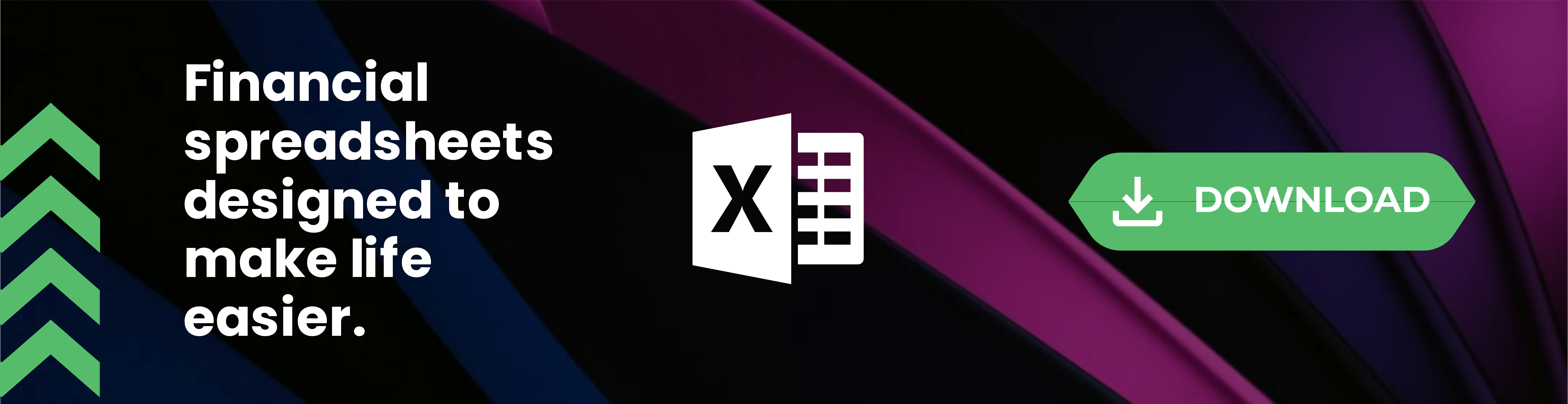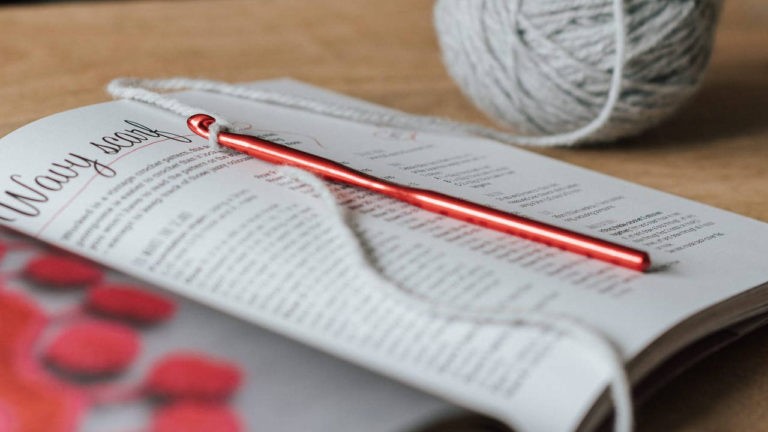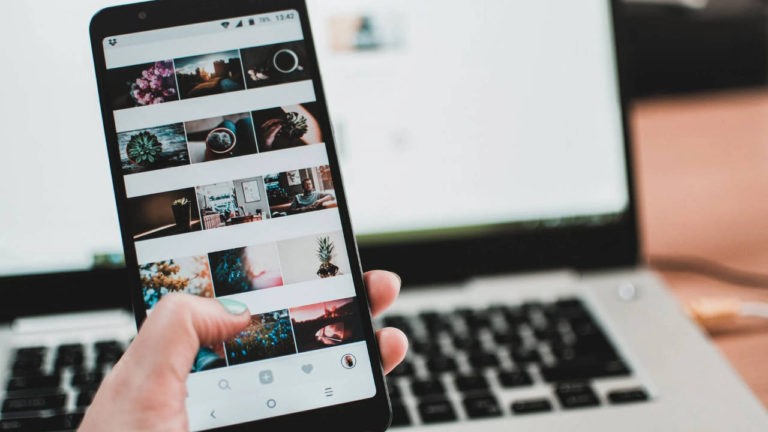Monetizing your blog is the most important thing you can do after you start getting traffic to it. Properly monetizing your website will allow you to make money and scale your earnings.
Today I’ll be showing you how to make a simple clickable gift guide that looks fresh and simple for your blog visitors to easily click over and purchase the best holiday gifts.
This clickable gift guide is perfect for Christmas, Birthdays, Employee Appreciation Day, and any other National Holiday that you’re building your blog content around. As with most holiday gift guides, you’ll need to include some relevant content to ensure that your clickable gift guide ranks high within search engines for maximum affiliate earnings.
Every time a holiday arrives, bloggers around the world start looking for ways to make a digital gift guide. Whether you’re looking for how to create a gift guide graphic or looking to make gift guide examples, this is your tutorial for it. AzonPress is by far the best plugin to use for creating holiday gift guides.
What is a gift guide?
A gift guide is something that a company or blog uses to feature amazing products for various holidays. You may find a Christmas gift guide that features gifts for the whole family or a Valentine’s Day gift guide that has all romantic partner gift ideas.
How do I make a clickable gift guide?
Determine who your gift guide is for, what tool you’ll use to link to products, and what products you’ll include. You can use the AzonPress Amazon Affiliate plugin to make public clickable gift guides on your blog.
What is a Clickable Gift Guide?
A clickable gift guide is a way for bloggers to recommend certain products that would be a good fit for their audience. They are usually tailored for specific holidays or events, such as birthdays or Christmas.
The recommendations on your site should stay consistent with your blog niche, as well. For example, if your niche is camping, your gift guide should revolve around presents that campers would love to receive.
The “clickable” part of the gift guide is that your visitors can purchase directly from your blog. They can click on the link in your guide and are brought to a vendor that they can buy it from, such as Amazon.
The power in using this type of tool as a blogger is that you can promote affiliate links and make money every time a visitor clicks on your guide.
Why Make a Clickable Gift Guide?
The best reason to make a clickable gift guide is that most people are going to browse your digital guide and click through to whatever item suits their fancy. It’s been proven time and time again that readers will click an image or clickable “buy now” type of link more often than they’ll hover over a text link to click over to something.
Now, don’t get me wrong. Some people are more apt to click on text links. When you’re building a digital gift guide you’ll need to take into consideration what your average reader does.
Evaluate the click-through rate on clickable images vs text links. Determine which options are best suited for your audience. Every blog is different, but I will tell you this affiliate plugin makes it easy to insert text links, graphics, product tables, and more all inside of your blog dashboard!
The short answer is that you should make a clickable gift guide to showcase great products for any holiday season. Use it to recommend gifts for loved ones, coworkers, and friends during a national holiday gift-giving event!
Making a Digital Gift Guide Using AzonPress
For this tutorial, I’m using AzonPress, which is a premium Amazon Affiliate Compliant plugin. I’ve done my due diligence in researching this plugin and felt confident in investing some money into this tool.
At the time of writing this tutorial to make a digital gift guide, the plugin is on sale for $23 annual for 1 domain license. You can purchase the 20 domain license if you have multiple niche websites online.
AzonPress is an Amazon Associates plugin that uses your API credentials to connect your WP Blog Dashboard directly to Amazon to create fresh comparison tables, widgets, product boxes, and much more all inside the dashboard.
This plugin has saved me a lot of time as I work to build more niche websites and update old blog posts with valuable content and FAQ section for FAQ rich results.
And now I’m going to show you how to use AzonPress to make a digital gift guide for your readers!
Getting Started
Now that I’ve shared what you need to create a clickable gift guide, I’m ready to show you how to use AzonPress. It is the best premium affiliate linking plugin for Amazon Associates to make a digital gift guide any time you want to feature gifts for her, gifts for him, or staff day ideas gifts.
To get started, download the AzonPress plugin and install it in your WordPress dashboard. Once it is activated, you’ll be able to start using it.
I’m currently using Classic Editor in WordPress to make the process easier, but you can use this plugin in Gutenberg blocks. If you’re using Gutenberg blocks some of these features will not be readily available for you.
Instead, you’ll need to look to the left-hand side of your WP Dashboard for “AzonPress” and click on Comparison Tables or Product Tables to follow a similar process.
Just note: using Gutenberg blocks means that some product widgets and grid options won’t be readily available or so I haven’t figured out a way to get around that using Gutenberg Blocks, yet!
Please note: you’ll need to set up the AzonPress plugin once you’ve purchased the best affiliate linking plugin, which includes getting API credentials to insert into the settings area of the plugin within your blog dashboard.
How Bloggers Can Make a Holiday Gift Guide
Once installed, create a new WordPress post to start making your holiday gift guide. You’ll want to click on the AzonPress button located at the top of this blog post in WordPress Classic Editor.

Once you have that button clicked, you’ll be able to select which type of digital gift guide you’ll want to make.
Finding Gifts to Promote
For this first clickable gift example, we’ll go ahead and select Product Templates, Box, and then search in the search bar for products associated with the term “gag gifts”.
Type your keyword into the AzonPress plugin search area and click the search button. It will pull from Amazon API some products.

As you can see above, I have some product results. If you don’t see any products that you’d like to use, then just try another term to search for. You can search as many times as you’d like within this section, clicking on any product you want to add.
The plugin will keep the items selected even when you do a new search in this same section. You can also click to load more from the next page to see more search results.
Inserting the AzonPress Shortcode
Now that I searched for gag gifts, then novelty gifts for this Product Templates, Box style, I’m ready to copy the shortcode into my blog post below.
You’ll see in the screenshots above that there’s an option that says “insert shortcode”. You literally just click that and it will insert the product template directly into your WordPress blog post when using the WordPress Classic Editor.

By the way, if you don’t have WP Classic Editor you can search for that in the Plugins/Add New Section of your WP dashboard, install it, and activate it to override Gutenberg blocks!
Now that I selected a few products, I’ll insert the shortcode below so you can see a sample of a digital gift guide with clickable links featuring novelty gifts and gag gifts for everyone.
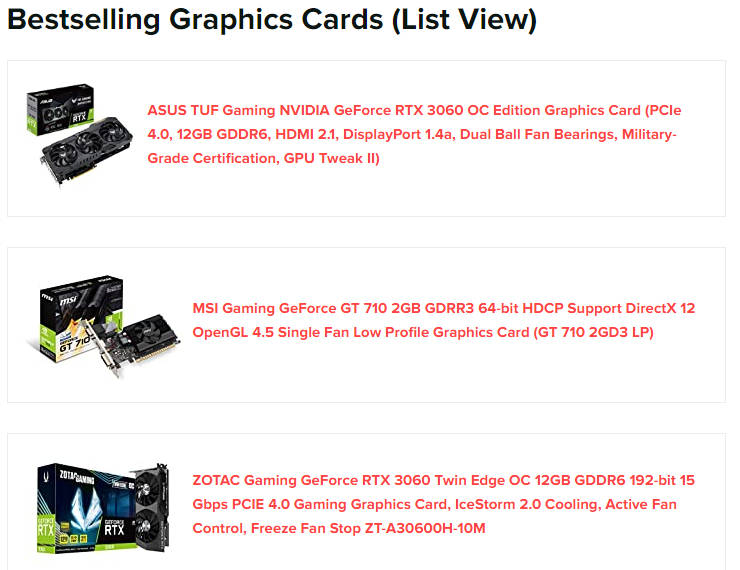
Choosing Which Clickable Gift Guide Template Works For Your Blog
As you can see that box style product template is rather long and may not work well for your digital gift guide vision. However, I wanted to make sure to share a few different options to make a clickable gift guide using this affiliate plugin because it’s well worth the investment to play around with styles right inside your blog posts.
Now that we made the above product template, box style AzonPress gift guide, I’m going to show you what a clickable gift guide table would look like. This, in all honesty, is one of my favorite styles to use whenever I’m featuring products.
Creating a Product Table
For this Product Table template, you’ll go into AzonPress as I noted above (or go into the plugin section when using Gutenberg Blocks), and follow the steps to create a beautiful product table for a gift guide feature.


Above is the section in which you’ll create a Product Table using AzonPress, the best digital gift guide plugin for bloggers.
You’ll see already created product tables if you click on the AzonPress button within your blog draft section. To make a product table, you’ll need to go into the AzonPress plugin section.
Here is a screenshot of what the section to create a new table looks like.

Below are the settings I use for my product tables, because I like the hover option so that the person can see what they hover over. There are other settings that you can play around in there to get the product table looking the way you want.
This should be done after you’ve gone through the searching for gift guide products portion of the creating a Product Table. The search works the same as noted in the above tutorial section for product box creation.
Designing Your Product Table

The above screenshot shows the AzonPress Settings for the create table function. To get there, you’ll be inside the preview table area and click on “design” at the top as seen in the image above.
This is where you can look to the right-hand side and adjust the various settings to make your table appearance vary with every table or just set those design options and all future tables will hold these settings.
Now that my settings are good, the gag gifts and novelty gifts are inserted, it’s time to copy the shortcode that you’ll see in the upper right-hand corner and paste the shortcode into your blog post.
If you’re using Gutenberg Blocks then you’ll click “add a new block” and search “shortcode”, click that and then insert the shortcode into the block.
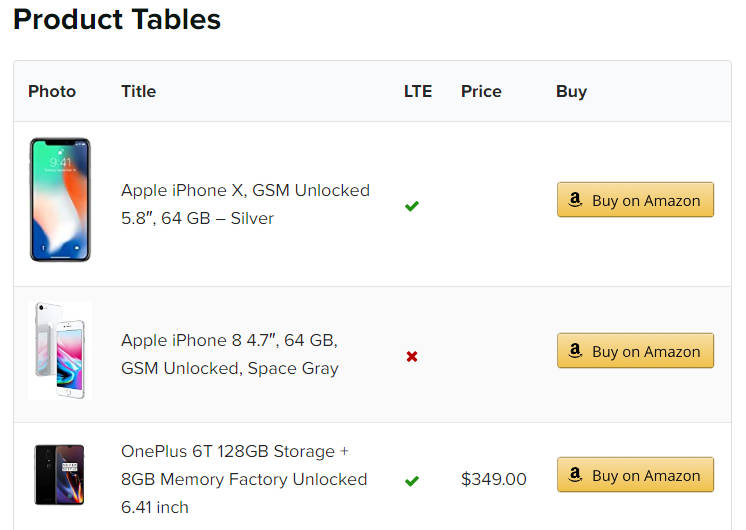
Third AzonPress Digital Gift Guide Option
Again, there are many more ways to use this affiliate plugin to create beautiful holiday gift guides, but I’m only sharing a few options today.
Below I’m using the create a widget option. Widgets are typically used on the sidebar of your blog, but I figured I’d try it out to see how it looks for a digital gift guide option within a blog post.

For this gift guide example, I’m searching for gift baskets and will feature just a few to test out this AzonPress, Product Templates, Widget option.
Select the products you want to use inside the widget, being sure to click “load more from next page” if the first page results don’t quite suit your vision for gift ideas. I just selected 4 products for this sample.
Inserting Your AzonPress Widget
You’ll copy the shortcode and insert it into your blog post, which is what the above looks like once you’ve done that.
Take note: you’ll only see the shortcode inside your blog draft, to see how the widget looks please click preview to preview your blog post.
Now that we see what the regular widget looks like, below is the “widget small” version to assist in providing you with another digital gift guide layout option. I don’t much like that large widget above, but I’m keeping it there because we all have our preferences in style and appearance.
For the below “widget small” example, I kept the page open that I created this gift baskets list in, and just changed the bottom choice to “widget small” this updated the shortcode, and below is the digital guide example.
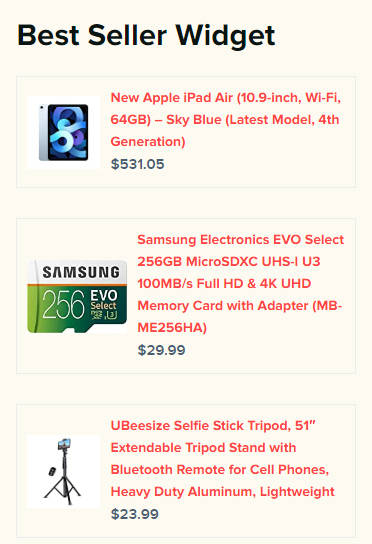
Making Digital Gift Guides With Ease
In conclusion, each of us has our own vision for what a digital gift guide should look like. I paid for a 20 domain license as I do have multiple websites and 20 domain license is AzonPress next step up from 1 domain license.
It’s up to you to determine what’s going to work best for you, but for just one small annual fee at least you could try this plugin and see how you like it. I will continue to learn more about all of the amazing options inside this best plugin for affiliate gift guides, as I hope you will too!