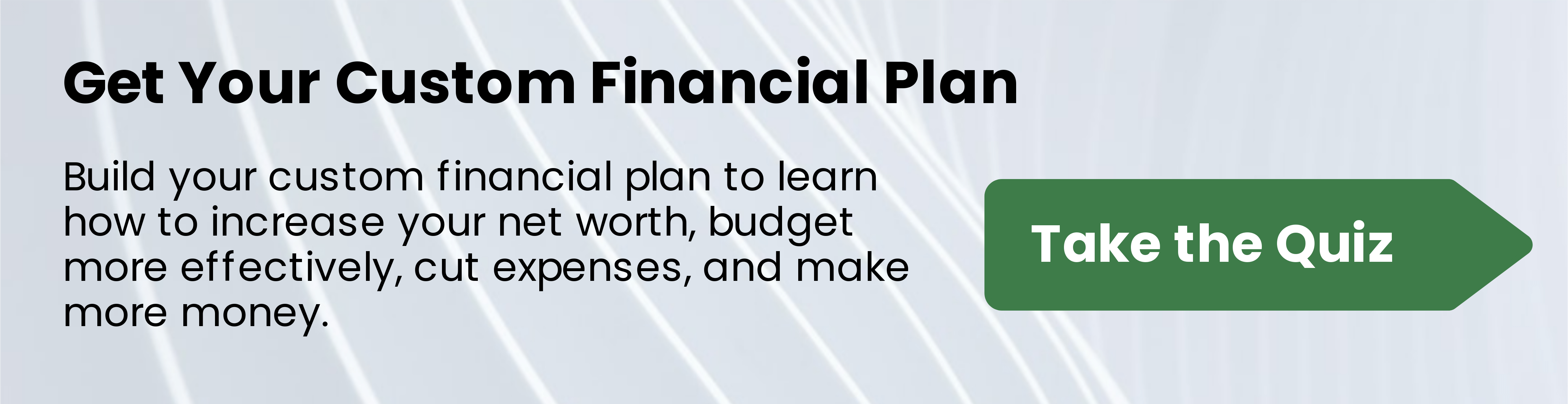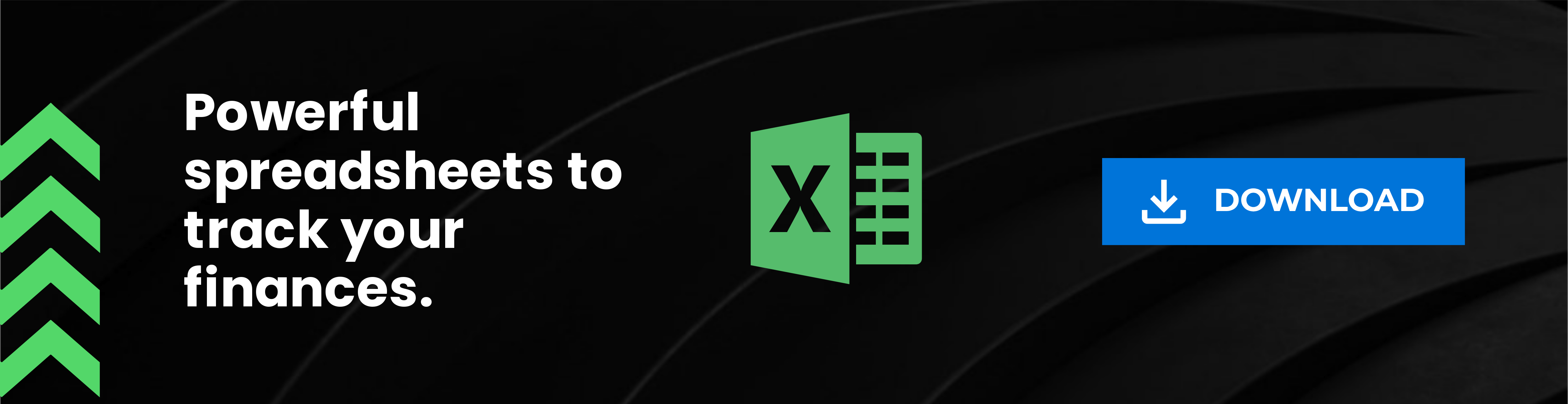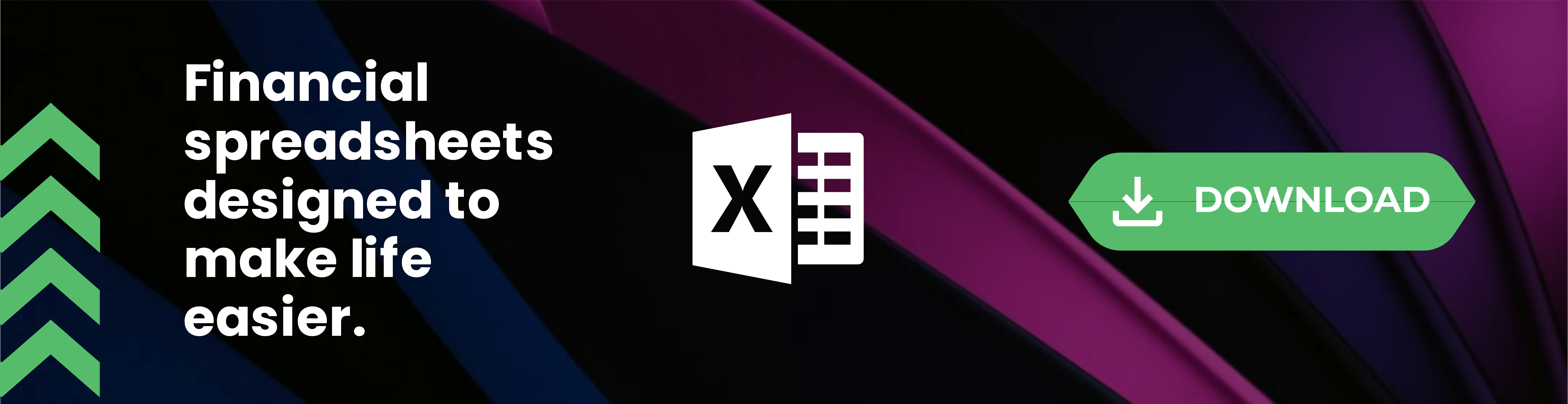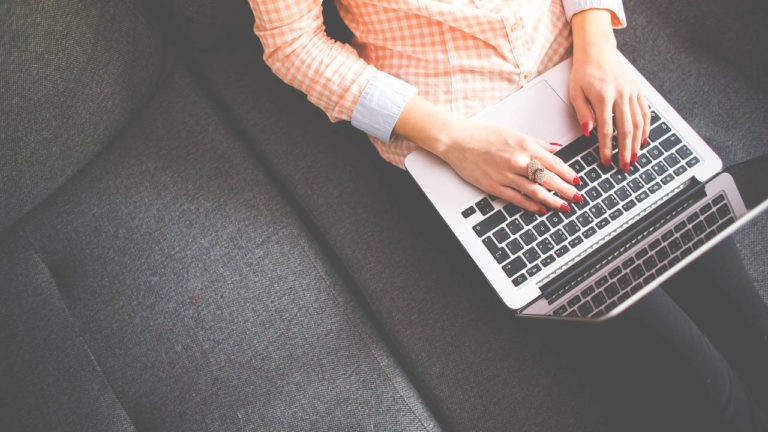When it comes to growing your blog, one of the “easier” ways to do this is through SEO. SEO stands for search engine optimization. This process helps your blog rank higher in search results.
One effective way to rank in search engines is to start showing up in FAQ Rich Results.
Today I’m sharing a plugin that is used with Gutenberg Blocks WP and Classic Editor WP to help your blog show up in search results under the FAQ section of Google Search Results.
I’ll show you how to install the Structured Content Plugin, find it to use in a blog post, and how to use the FAQ section of Structured Content within your blog post.
What are FAQ Rich Results?
FAQ rich results are the shortcut and dropdown menus that you’ll see in Google search results. When you search for a question, rich results help to make it easier for you to find the answer.
Rich results are something that helps you rank higher by showing your blog posts in the section of “People Also Ask” area of Google search results.
Using the Structured Data Plugin (free) in WordPress is the easiest way to start ranking in FAQ Rich Results.

The above section is something you may or may not be familiar with. The “people also ask” section of Google search results is created based on popular questions people ask regarding whatever term you searched for.
Two Ways to Get Featured in Rich Results
There are two ways to get your website and content featured in Google’s rich results:
- Put the question in H3 (heading 3) and write your unique text answer below in basic text.
- Use Structured Content Plugin to force Google to index this under FAQ Rich Results.
Now, I used to use the first option for FAQ’s found within Google Search. This was a great option to help get more content on the page and in turn, eventually, rank higher for the selected keywords.
The problem is that unless you use the Structured Content Plugin to feature the FAQ section (as shown in my example screenshot below), Google will not know to index that under their “People Also Ask” section.
Here are some examples:

In some blog posts, and I’m having a difficult time finding all of the content I updated to reflect these changes, I do insert an H2 or H3 above this FAQ section saying “FAQ’s for {insert subject here}”. That’s a matter of style preference for you on your blog.
How to Use the Structured Content WordPress Plugin
I’m going to share a little bit about how to use this plugin so that you can get a better idea of how to implement this to start showing up in FAQ Rich Search Results.
Once I’m done with this section, I’ll show you how to resubmit your blog post in Google Search Console, and where to find the data to see if you’re showing up in FAQ Rich Results yet.
Install The Plugin & Activate
Your first step in this process is to install the Structured Content plugin. You can search this within your WP Dashboard by clicking on “plugins”, “Add New” and searching for Structured Content.
See screenshot below.

As you can see my plugin screenshot shows that the Structured Content is installed and activated. You’ll see the “install” button and then the “activate” button once it’s installed.
Click to activate the Structured Content plugin. Now you’re all set to use the Structured Content Plugin within your blog posts!
Where to Find Structured Content FAQ While Inside a Blog Post
This plugin works with Gutenberg Blocks WP and Classic Editor WP.
You’ll go into an older blog post (if you plan to update an older post with an FAQ section) or open a new blog post using your normal method to edit or add a new blog post.
Once you’re inside the blog post writing section, you’ll move onto the next steps. For this example, I am using an older blog post that I had previously updated using Structured Content; How PLR Articles Can Build Blog Traffic.

The below is what you’ll see if you’re using Classic Editor in WordPress. The orange/red button is what you’ll click.
It will be slightly different instructions than below, but you should be able to use this tutorial to get a grasp of how to add FAQ Structured Content within the Classic Editor using this tutorial, too.

While inside the blog editing area for a new blog post or editing a current blog post, you’ll click the plus sign to add a new “block”.
Type faq in that section. As long as you have the Structured Content plugin activated, you’ll see the red faq option show up. Click that option and you’ll see the FAQ section show up.
Now, I do see that there is a Yoast FAQ option but I haven’t tried that yet. When I do, I’ll be sure to update this post to reflect if that helps rank my blog posts within the FAQ Rich results or not. For this blog post we’ll focus on the Structured Content FAQ only.

As you can see above, this is what your blog post editing area should look like. I highly advise you add this to the bottom of your blog post, as this is only being added for SEO purposes, not for the current reader on your blog post.
How to Know Which FAQ’s to Feature
What questions you opt to feature are completely up to you! You’ll want the questions relevant to the blog post content.
I just search in Google for my keyword and take a look at the “People Also Ask” section. You can click on a question or two to expand the answer. This will also give you a longer selection of popular questions to choose from.

Once you’ve selected 3-4 questions to answer within your blog post. Copy the question part only over to your FAQ area.
Click “Add One” as shown in the screenshot up above to add a new question.
Within the “enter your answer here…” section you’ll type your unique answer to this question. You can copy text from inside your blog post if you already have the text that supplies the answer to this FAQ within your blog content.

Updating and Reindexing in Google
Once you’ve selected the questions and copied or typed your FAQ answers in, it’s time to update the old blog post or complete the process of publishing your blog post.
You’ll want to reindex the older blog post or submit the new one for indexing in Google Search Console.
- Open Google Search Console & Click on the correct Property (if you have more than one website inside search console)
- Click on “URL Insepction” and copy your blog post URL into that area.
- Click enter, if it doesn’t automatically load for you.

Within this section you would typically hit the “Request Indexing” button to reindex an older blog post. However, the lovely big tech companies have disabled a lot during the current year. Yay for the year 2020, not!
In the future, this option to “request indexing” should appear and this is where you’d tell Google to reindex your site. Thus having you show the section (as seen in screenshot below) that says “FAQ 1 Valid Item”.
That’s the section that shows you that Google has indexed your Structured Content FAQ section so that you can boost your blog traffic and start seeing more click throughs from organic search.

That’s really all there is to this part of the process. I do like to go back to peek at the URL Inspection area to see how my URL’s are ranking. This helps you keep an eye on what’s working and not working.
You can also go under “performance” of Google Search Console to see if your current URL is showing any FAQ Rich Results within the next few weeks or so.

The tab to click to check how well your URL is performing on Google and within which parts, such as FAQ rich results will be the “search appearance” tab found below your graph of data.
How to Submit Blog Post to Be Re-Indexed
I’m excited to announce that as of 12/31/2020 Google Search Console as the “request indexing” button working again!
Here’s how to use the request indexing button to notify Google that your old blog post has been updated with new content and/or the FAQ section.
- Open Google Search Console & Click on the correct Property (if you have more than one website inside search console)
- Click on “URL Insepction” and copy your blog post URL into that area.
- Click enter, if it doesn’t automatically load for you.
- Once the page loads, you’ll see “REQUEST INDEXING” button as shown below.
- Click that button, wait for Google to confirm, and come back to check your results in a few days to see if you’re showing up with an FAQ column.

Re-Submitting Your Sitemap
I use XML-Sitemap Generator for my sitemap URL, although technically I also have Yoast SEO plugin.
If you use the XML-Sitemap Generator plugin then you just go into that plugin and click the hyperlink to notify search engines about your sitemap. This will tell the search engines that you’ve made updates and they’ll send a robot over to re-index the changes in your site.
The “request indexing” is so much faster, so if that’s available, please use that option as shown above!

Why Add FAQ Section to Blog Posts?
When it comes to fighting for search engine rank, you’ll need to craft up unique ways to show up in search results beyond just building Quality Backlinks. Using Structured Content FAQ section provides you with another outlet to fall under rich search results.
This means you’ll have a higher chance of getting the average user to click over to your blog post and learn more. Using the Structured Content plugin helps tell Google how to index your blog post and where.
Going into old blog posts that you want to start ranking within search results for and updating them with an FAQ section using this how-to-use the Structured Content plugin tutorial will give you the opportunity to rank higher with your chosen keywords.