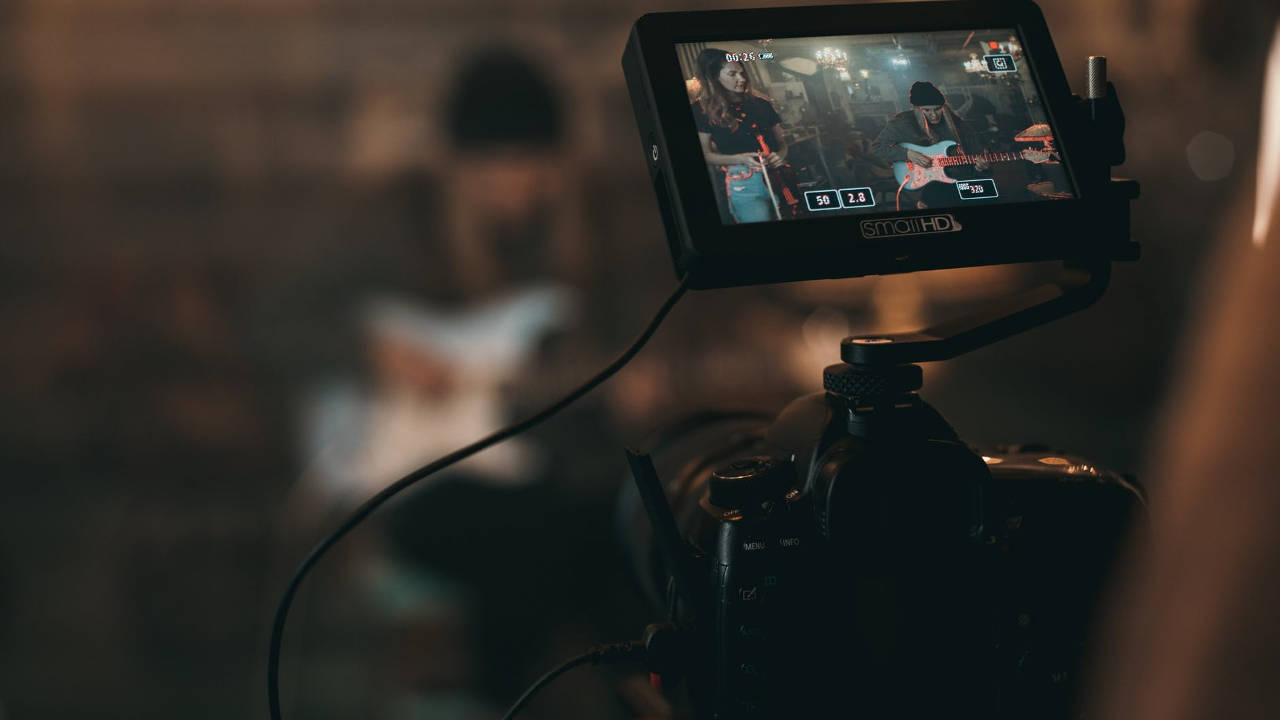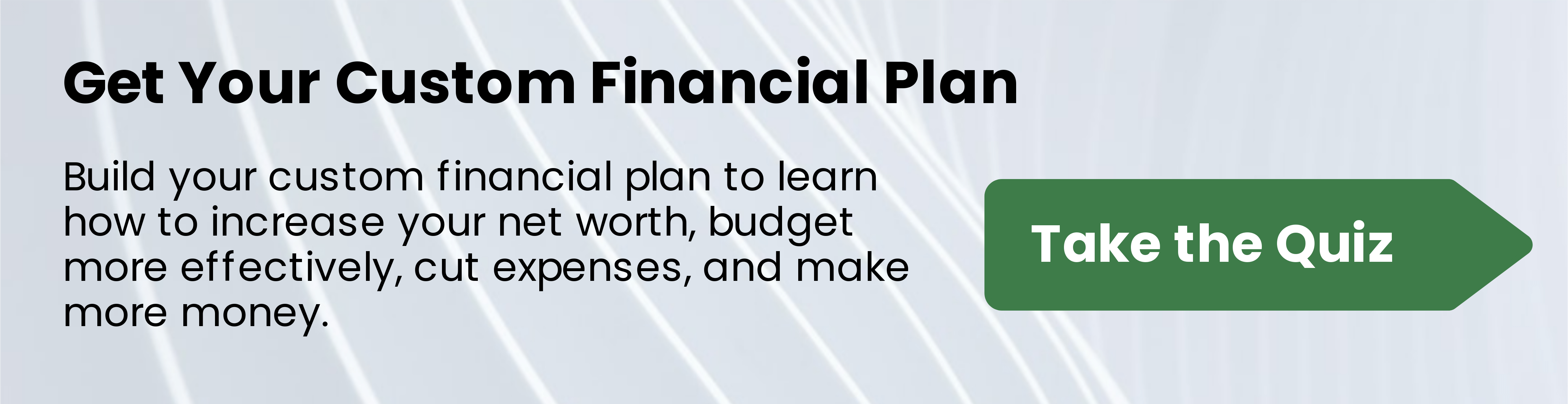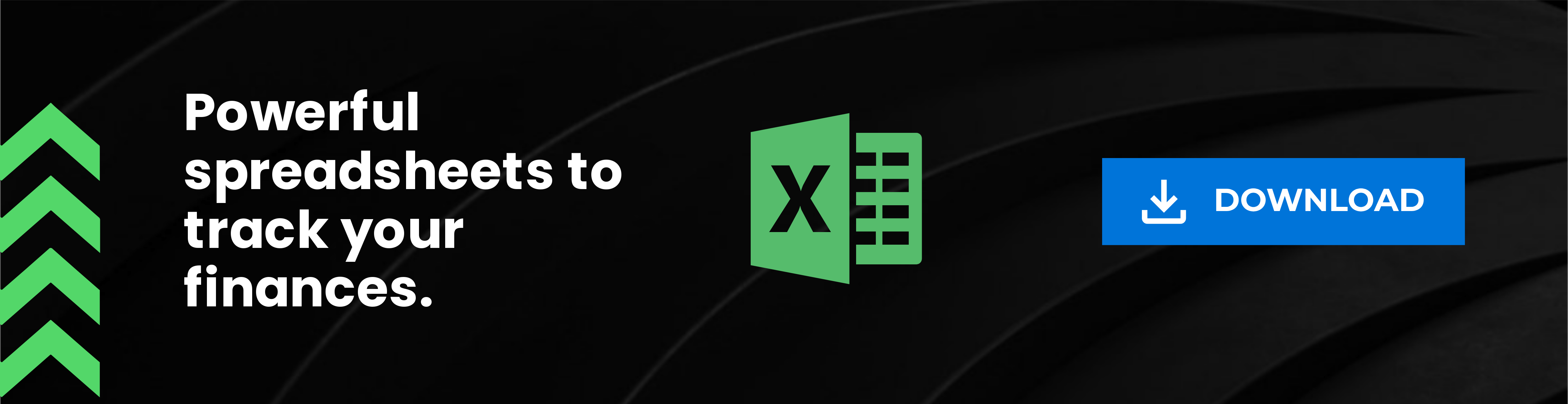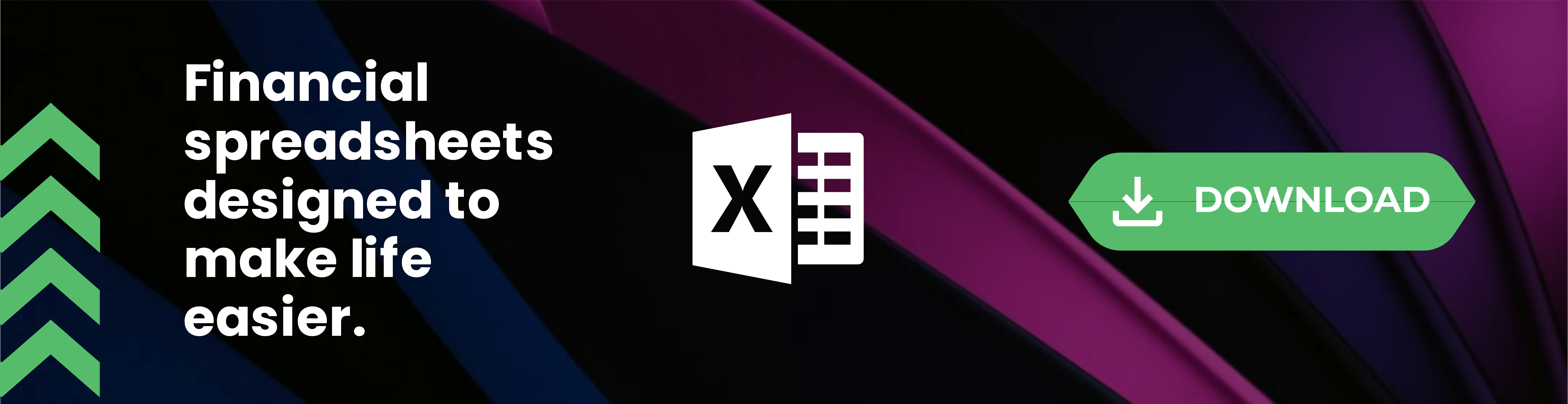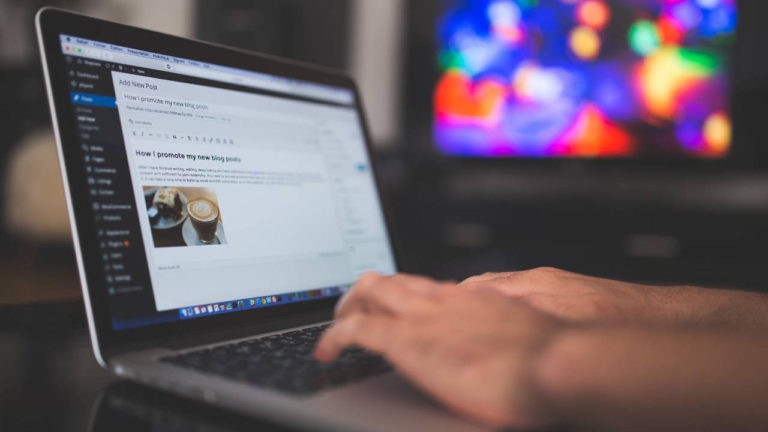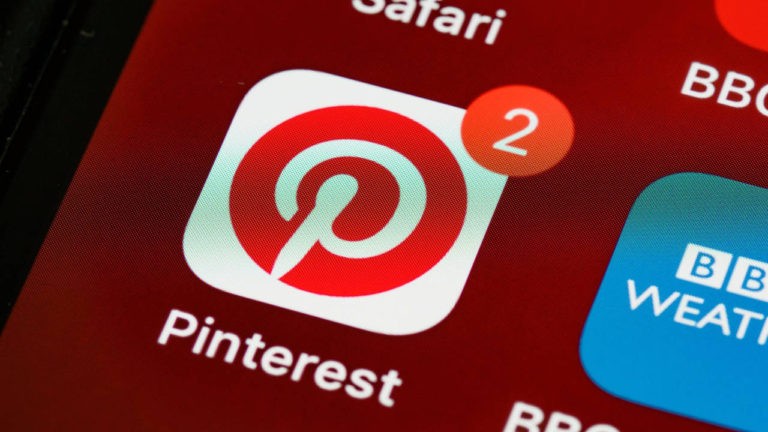Are you looking for an easy way to transform blog posts into videos? If you are, then I’m excited to share a free service, with paid upgrade options, with you all today.
This is a service I’ve been familiar with for a while but I’m just now trying to add it into part of my being intentional with business and life.
How to Convert Blog Posts to Videos
There are many benefits of turning blog posts into videos. Videos will help you connect with your audience easier, make sharing your content easier, and boost your website traffic.
It’s been proven time and time again that video tends to do well with people. In a world where everything is extremely fast-paced, a video blog post makes it quicker to capture the attention of those users who want a quick glimpse of what you have to say.
Lumen5 is a program that lets you insert a blog post link and transform your blog posts into videos with a few simple clicks. You can even add music to make the video a little more catchy.
Please keep in mind that I’m still learning all that you can truly do with a free version of Lumen5. I know that some clients have the paid option and it’s an awesome upgrade. You may want to upgrade to the paid version of Lumen5 to get advanced options for video creation.
How to Use Lumen5 to Turn Blog Posts into Videos
Log into your Lumen5 account. Click go to the dashboard if you’re already signed in.

Click create video and you’ll see the screen options below.

I always select “use your blog” but if you have your blog RSS feed attached, you’ll see other options below for new blog post ideas. You can also use a script or use your media. I always use the “use your blog” option.

Next, you’ll need to pick which platform you plan to share this video to. I always opt to use the YouTube format, but there are many options such as IG Story, FB Story, and FB newsfeed as well.

When you select “use your blog” in Lumen5, you’ll insert your blog post link and get to the next page. Here you’ll see the blog post text in your left-hand screen and a Lumen5 video already started on the right-hand side of your screen.
Adding Text to Your Videos
In this area, you can highlight the text on the left that you want to have included and it will automatically add a new slide to your right-hand screen video area. You can edit the text on each slide for the video on the right-hand screen by clicking into the area and remove or edit the text.

You’ll also see a little button on each slide that says “layout” this option is a great way to change the “media” – as seen on the left-hand side and update the layout that you want for each screen.
On each slide you’ll see symbols on the left-hand side, this is where you can choose to duplicate a slide or delete the slide altogether.
Choosing Layout Styles
Lumen5 has many layout options, you can click each option and preview to see if that’s the style you like for each slide. Yes, you can choose a different layout and action option for each individual blog post turned video slide.

Once you’ve gone through each slide and updated it to reflect the media image and layout option you desire, it’s time to preview your creation. You can easily preview your blog post turned to video in your Lumen5 dashboard with a click of one button – the preview button is in the upper right-hand corner.
Publishing
If you like the video then you can go ahead and publish the video. You will click on publish and see a dropdown menu of options. I personally like to select the download option so that I have the file on my work PC.

If you don’t like the preview of your blog post turned video using Lumen5, then you may continue to editing.
Another note: You can edit the music that plays for your video too! Simply click the “music” tab on the left-hand side of your Lumen5 account.
There are some other options such as brand presets for every new blog post you turn into a video. Again, that’s on the left-hand side options in your Lumen5 account.

Once your Lumen5 video is ready for download you can easily click to download it, if it didn’t automatically download. Then you can use it across your social media channels.