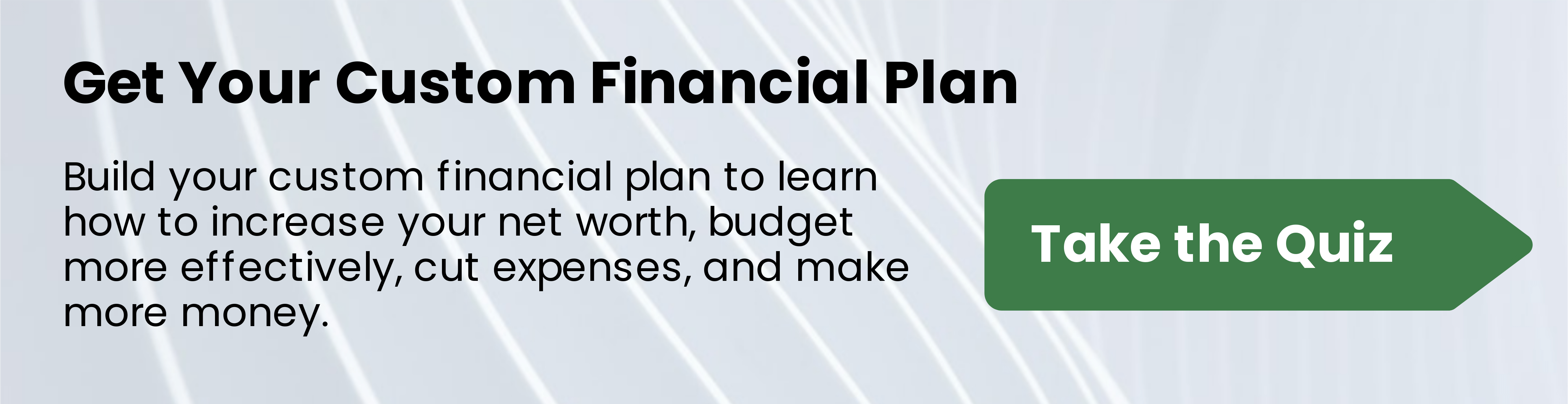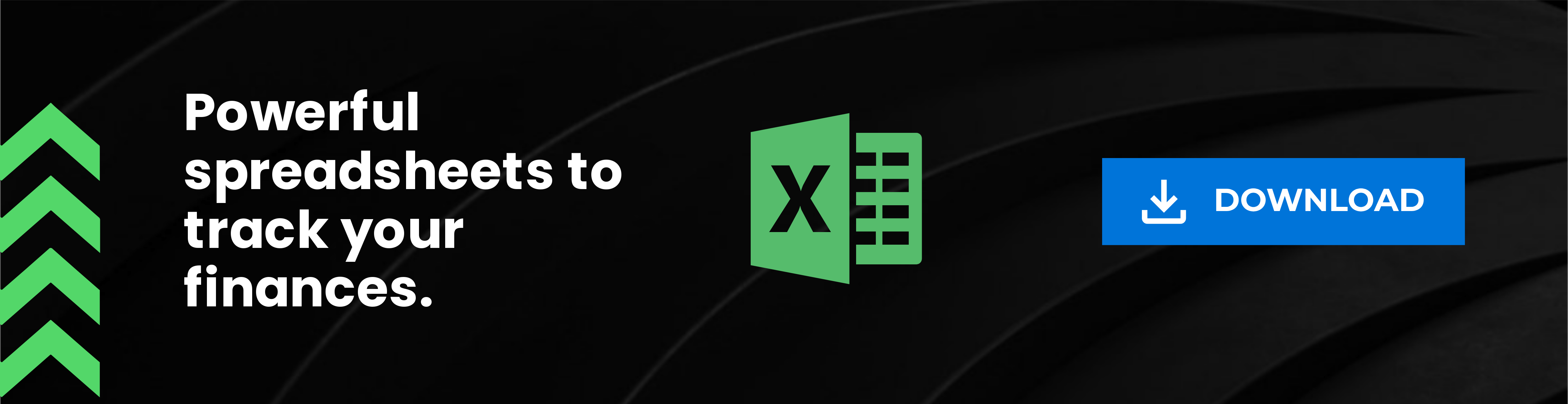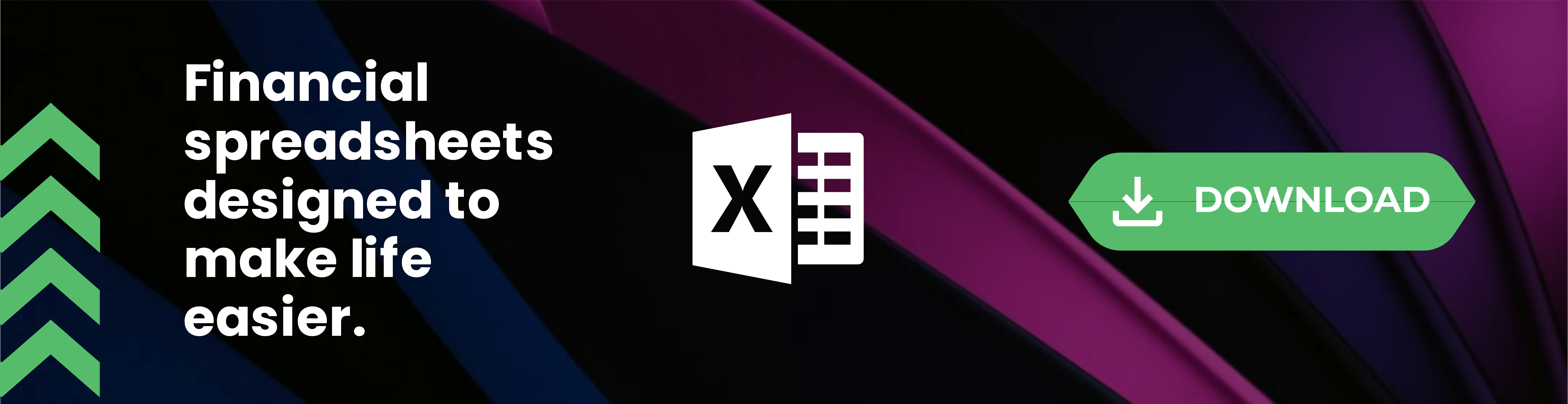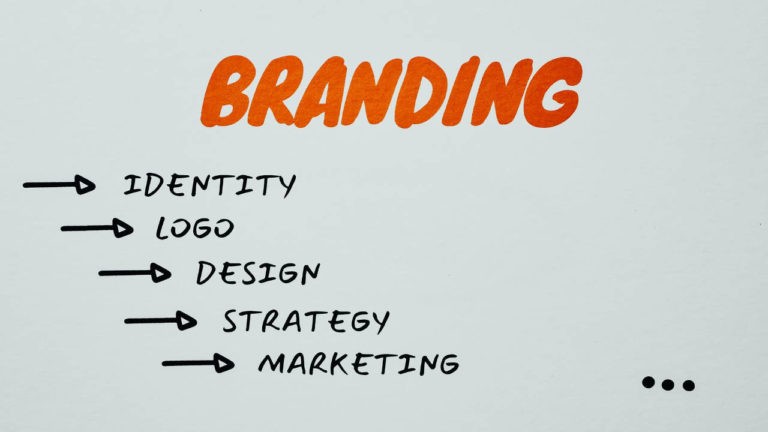When it comes to spring cleaning, bloggers may be thinking about ways to spring clean our blog. If you’re a blogger, you probably want to know how to optimize blog posts for search engines. Part of that is cleaning up the clutter on your blog as part of your spring cleaning and you can use our tips to get started today!
How to Spring Clean Your Blog
Since I’ve already started the process of spring cleaning my blogs, I wanted to share some tips and what has worked for me to boost traffic.
Optimize Your Categories
The first project I started working on with my blog is to optimize my blog categories. I used Uber Suggest to find good keywords to replace my basic categories like “blogging” and “parenting” so that they were more SEO-friendly.
Sure this means that a blog “relationships” category may now 3 words instead of one, but it’s part of my mission to optimize a blog for SEO. I went through every category and condensed the categories down to fewer categories with SEO-friendly titles.
Write Category Descriptions
When I first started blogging in 2008, I wasn’t really focused on any SEO benefits. I just started blogging to get the word out and back then organic traffic seemed to be much easier.
Now, the blogging community is saturated. The competition for bloggers is higher than it was all those years ago when I first started. That means SEO is so important! I cleaned up my categories, renamed them using Uber Suggest keyword ideas, and wrote keyword rich category descriptions.
Clean Up Blog Tags
My blog has been going live since 2010, as it was originally my business website, not a blog. That means my blog tags were a mess! It was driving me crazy and I thought that perhaps having too many blog tags would make it more difficult for search engines to index my website appropriately.
I read some articles and found that I should have about 3-5 tags per blog post and clean up some loose end blog tags in my blog then resubmit my sitemap to search engines. This helps me stay focused on specific topics and narrow down the niche of my blog to help search engines index my site properly.
Update Old Blog Posts
I review my analytics to find the most popular blog posts based on traffic and keyword click-throughs from search engines. I focus on the most popular keywords and most popular blog posts based on what my Google Search Console Dashboard and Monster Insights tell me.
Obviously, you’ll want to clean up other old blog posts, but I think it’s best to spring clean your blog based on what blog posts are the most popular first. You’ll see my list of top 10 blog posts/pages based on my Monster Insights plugin. These are posts I need to work on reviewing and updating to optimize a blog for SEO.
Fix Old Images
I know that many of us who started blogging earlier on, from 200- ish to 2009 cringe when we look back at our photography “skills”. It’s important that you go through all old blog posts and fix old images.
While you may not be able to retake the photos, you can make new Pinterest images. I use Mel over at Outnumbered 3 to 1 to create new Pin images, she does pretty awesome work!
You can then use the newly created Pin images to replace the old, dead-looking Pinterest-friendly images in my old blog posts to boost some SEO and traffic. I pin each old blog post directly to my Pinterest account to give it an added boost.
Delete Old Blog Posts
Finally, I work to delete old blog posts so I can optimize a blog for SEO. There’s a trick to this process, some will tell you to de-index the blog posts before removing them, others do it as I do – just delete.
Either way, you’re running the risk of errors when you simply just delete an old blog post. This process of deleting old blog posts is necessary as part of your spring cleaning for bloggers, but you’ll want to be careful.
I use a redirect plugin that automatically redirects old blog links that have been deleted to a new blog post that’s similar based on the content or keyword data. This keeps me from having “broken links” and instead, clean redirects to similar blog posts that are live on site.
Add Video to Old Posts
You can transform your blog posts into video with ease using this blog post video program. It’s free to join with a paid upgrade account. You will sign up for your free or paid account, then you can insert your old blog post URL ( as long as the content is still published).
This program will then pull information from your published blog post and allow you to customize a blog post video from the already created content.
It’s so simple and fun!
How to Update Blog Tags
The process of updating the tags on your blog when working to optimize blog for SEO, you will click on “tags” which is found under your “posts” section in your WP dashboard.
Here you’ll find a list of every single blog post tag you’ve used. I highly recommend you surf through them and try to narrow it down. I went from over 600 blog post tags down to 169 blog post tags.

You can follow some of the instructions I have for changing blog categories below to optimize your blog post tags. As you can see in the above screen capture, I have not SEO’d my blog tags – yet!
It’s a good idea to add a description to each of the tags you keep on your site, but I understand this process will be tedious and perhaps something you hire an assistant to do.
If you’re not up for investing in an assistant then plan to spend an hour every day focused on this specific task to optimize blog for search engines.
How to Change WordPress Blog Categories
You’ll log into your WordPress dashboard and hover click “categories” listed under your “Posts” section of your blog admin area. You’ll be brought to a screen that looks like this:

As you can see above I have a description listed for every blog category. These are all updated for seo purposes already. I took a few days to do this in-between client work. Next, you’ll want to click on the “edit” button found underneath the blog category.

This is the section where you can change the slug for your category, change the name of the category and write a description. This is also the section where you can delete categories.
Deleting Old WordPress Blog Categories
You may find some old blog categories that simply don’t fit your niche or are excessive. If you plan on deleting any old blog categories, then you’ll need to assign the blog posts under that blog category to a new category.

You can go to your “all posts” section of your blog in WP Dashboard to filter by category. When you have the blog posts for a specific category showing, you will select all blog posts in this filter by checking the square box found to the left of the word title in the above screen capture.

Once you have all posts on this page selected, you will click to do a “bulk action” and that action will be “edit” see the above screenshot. This will open a new option to adjust the author, the comments, the status, etc. You’ll be using the Categories area to move these blog posts to a blog category that’s been updated for SEO purposes so that you can delete the original category.
The reason you want to do this process first when spring cleaning your blog categories is because just deleting a blog category will make all those blog posts got into “uncategorized” making more work than it’s worth.
Your blog posts will not be deleted if you skip this bulk edit process, but I personally prefer to do it when I’m working to optimize blog for search engines.
Once done, you’ll click update, and voila!
Consider New Website Hosting
If you are not happy with your current website hosting company, it may be time to change. I personally use Hostgator for all of my websites and it has served me well over the years. They are reliable and secure, which is important for any blog.
If you’re using a shared hosting account, it’s important to research how they throttle back your traffic. You may find that you need to switch to new blog hosting that doesn’t throttle your traffic. It won’t matter how much you spring clean your blog if your hosting account is holding back traffic!
Using this blog post as your starting point to optimizing blog posts for SEO will surely help you get your blog ready for more organic traffic and more organization from now to infinity and beyond!